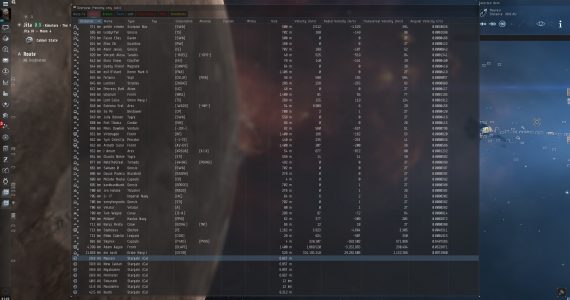The Overview. Anybody who has played Eve Online for even a couple of minutes has at the very least glanced at the overview. It’s been a crucial part of Eve’s UI for as long as anybody can remember. With so many new players coming into the game with the Alpha Clones, there are probably a lot of players out there who are still familiarizing themselves with the overview. Some may be a little bit overwhelmed by the whole thing. That could be even more the case now that you can just download overview packs that do all the hard stuff for you. As we all know, however, knowledge is king in Eve, and knowing how to use the overview to its fullest can mean the difference between life and death in space!
Early on in the game, it’s easy enough to just see what’s going on by moving your camera around and looking at things. As useful as it is to be able to visualize where things are however, you’ll often find that in larger scale battles and in busier systems you’ll rely more on the overview than the outside view to get your bearings. Heck, you could actually fly your ship with just one big overview if you really wanted to push the “spreadsheets in space” stereotype.
Who knows, maybe there’s somebody out there who plays the game like that? Technically speaking, you could actually stretch one Eve window across two screens, which would allow you to both see things and have all of this information available, but that may not be something that everybody has the capability of doing, so they’ll need a slightly more organized overview. We’ll get to that eventually, but let’s start things off at the top with overview settings!
Overview Settings? You mean the Overview Pack Loader Window.
No! Well, yes…that is indeed where you will have to go to install a handy dandy overview pack if you choose to do so, which our very own Kyalla Ahashion expertly explained in this article, saving me from having to do it. Thanks Kyalla! There is more to that settings window if you’re inclined to mess around with it, though admittedly the overview packs these days do a pretty good job of getting all of this stuff set up for you. Who knows though, you may decide that there are some tweaks that you’ll want to make, and this is the place to do it!
Ideally you’ll want to be undocked to mess around with your overview. You can open the overview settings window in station of course, but it’s handy to be able to have the overview open and see the changes as you’re making them. Open up the overview settings window by clicking the little menu button in the top left corner of the window.
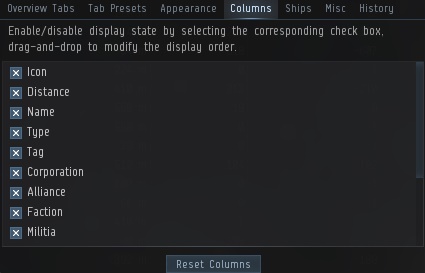
If you’re using an overview pack (which really is the way to go at this point), then you shouldn’t need to make any changes in the first three sections of the overview settings, as that’s what the overview pack is made to take care of. The Overview Tabs section is where you’re able to set up the 8 different tabs in the overview. This allows for varying overview settings depending on the situation.
The Tab Presets section is where you can fiddle with the individual settings for each Overview Tab. There you can both choose what you want to see under Types, and how you want to see it under States. If you’re using an overview pack, that stuff should all be pretty well sorted already, though there may be times when you want to quickly add something or remove something from your overview, so a trip to the Types tab may be in store. If you see an object in space that you do or don’t want on your overview, you also have the option of right clicking it and selecting the ‘Add/Remove From Overview’ button.
The Appearance section is where you can set the different colortags that will appear in your overview, chat, and brackets, as well as color backgrounds that will appear in the overview and icons in space. Generally speaking, this part is pretty nicely dialed in by the overview pack if you’re using one, so you kinda mess around with this bit at your own risk!
The Overview’s Structure: Columns
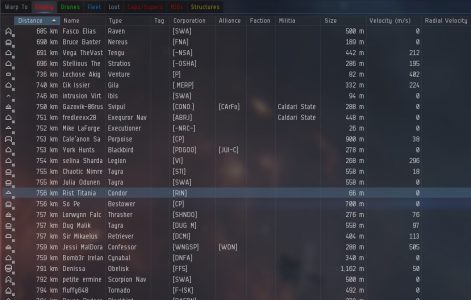
The Columns section is where things get fun! The overview is displayed in columns, and unless you have a lot of real estate on your screen, you’re going to have to pick and choose which information you have readily available. You can also set the order that the columns are displayed in by dragging the items in the list. Icon is an important one, as it helps you to quickly discern whether what you’re looking at on the overview is a frigate or a titan, and whether or not it’s hostile to you. Distance is pretty self explanatory, that’s how far the object is away from you. Name will show you the name of the object, whether it’s a player name or an asteroid. Don’t feel obligated to show the entirety of player names in the name column, most FCs will often only call out the first few syllables of a target’s name, so it’s often unnecessary to give that column too much space.
Type shows exactly what the object is that you’re pointing at, so we’ll want to leave that one open as well. Tag is a useful column if you find yourself going out on a lot of fleets and having the FC calling out targets, as they’ll often assign tags to the targets to prioritize shooting orders, so you may not need this one open all of the time. Corporation and Alliance are both fairly self explanatory, they display the Corp and Alliance for the objects in the overview. Some people find it handy to have open, but personally I’m just looking for the target to be red or blue, so I don’t tend to leave those ones open, that’s really a personal preference thing. Size refers to the object’s size in meters, which…I can’t see being that useful in very many situations. After that are the various velocity columns, with arguably the most important one being Velocity itself. That column shows you the speed that the object is travelling at, so you can use that to know exactly how fast your target is moving, and whether or not you’ll be able to catch up to it. Radial Velocity shows you how fast your target is either moving away from, or towards you in a straight line. Transversal Velocity displays how fast an object is moving perpendicular to you. Some people prefer to keep this on screen, whereas others prefer to see Angular Velocity which shows an object’s speed relative to you taking distance into account. For instance, if you’re using guns (as opposed to missiles) and your target has a lower angular velocity than your guns’ tracking speed, your chances of hitting the target are greatly increased.
But wait, there’s more!
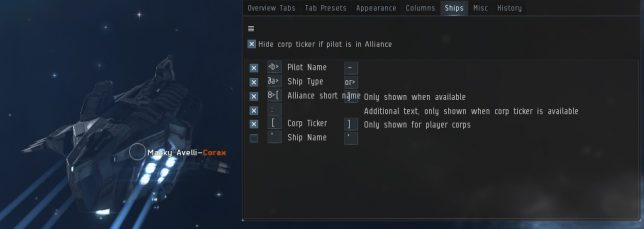
The Ships section allows you to tweak what is displayed when you click on an object in space. This is another part of the overview settings window that you could probably leave alone if you’ve gotten yourself an overview pack, as they’ll usually do a pretty good job of making things look pretty!
The Misc section gives you a button to reset all of your overview settings. It’s recommended that you do this before loading up a new overview pack, so it’s worth keeping in mind. Also in this section is an option to move objects that are broadcasted by your FC to the top of your overview, regardless of how you have it sorted. Lastly, there are a few options to adjust how brackets and targets are displayed on screen. Last but not least of the overview settings is the History section, which shows you the last 15 overview packs that you loaded. This section is handy if you try out a different overview pack and decide that you’d like to go back to the old one, it’s only a few quick clicks away. Once you’ve gone through all of that stuff, hopefully the overview starts to make a bit more sense!
Looks great! How do I use it!?
 Now that our overview is nice and tidy, we can see the rest of the screen! In terms of using the overview, you can almost think of it as being like open space in list format. Just about anything that you can do clicking in open space, you can also do by clicking in the overview. For instance, Ctrl+click on any object in the overview will initiate a target lock on that object. Holding ‘D’ and clicking on a station or gate in the overview will cause you to dock or jump respectively. If hotkeys aren’t your thing, you can also left click and hold the mouse button down on any object in the overview to bring up the action wheel, and make your choice from there. It’s worth noting as well that if you’re in a busy system like Jita, or in a big battle where the objects are moving around too quickly in your overview to keep track of, hold the Ctrl key down and you’ll freeze things from moving in the overview, which will prevent you a lot of frustration.
Now that our overview is nice and tidy, we can see the rest of the screen! In terms of using the overview, you can almost think of it as being like open space in list format. Just about anything that you can do clicking in open space, you can also do by clicking in the overview. For instance, Ctrl+click on any object in the overview will initiate a target lock on that object. Holding ‘D’ and clicking on a station or gate in the overview will cause you to dock or jump respectively. If hotkeys aren’t your thing, you can also left click and hold the mouse button down on any object in the overview to bring up the action wheel, and make your choice from there. It’s worth noting as well that if you’re in a busy system like Jita, or in a big battle where the objects are moving around too quickly in your overview to keep track of, hold the Ctrl key down and you’ll freeze things from moving in the overview, which will prevent you a lot of frustration.
After that, the overview is what you make of it! Used effectively, the overview is one of the most important parts, if not the most important part of the user interface in Eve Online, so you definitely want it to be something that you find is easy to read, and in a place where you can keep an eye on it at all times. Just remember: this spreadsheet in space could mean the difference between success in a fight, or finding yourself waking up in station in your pod.